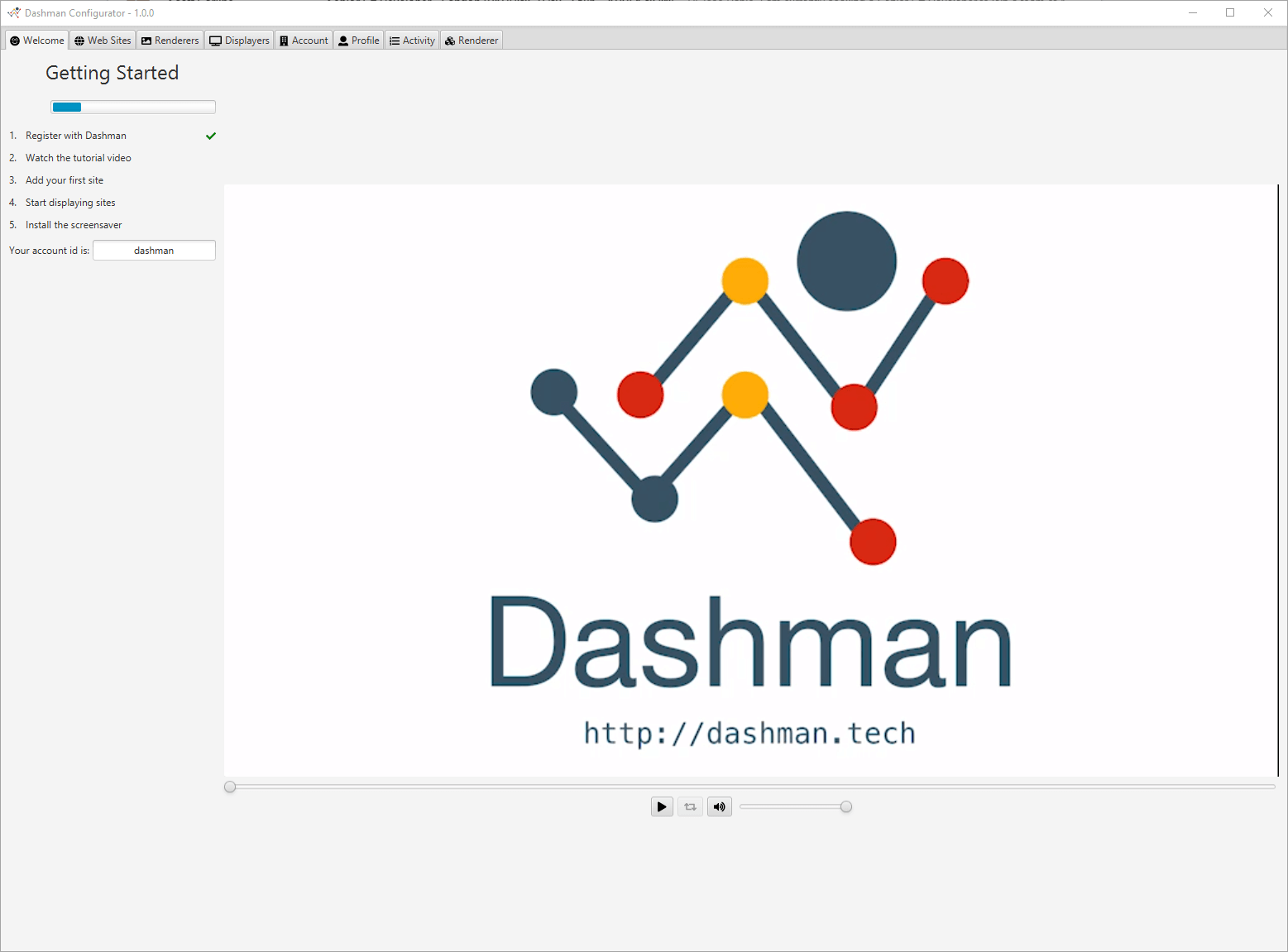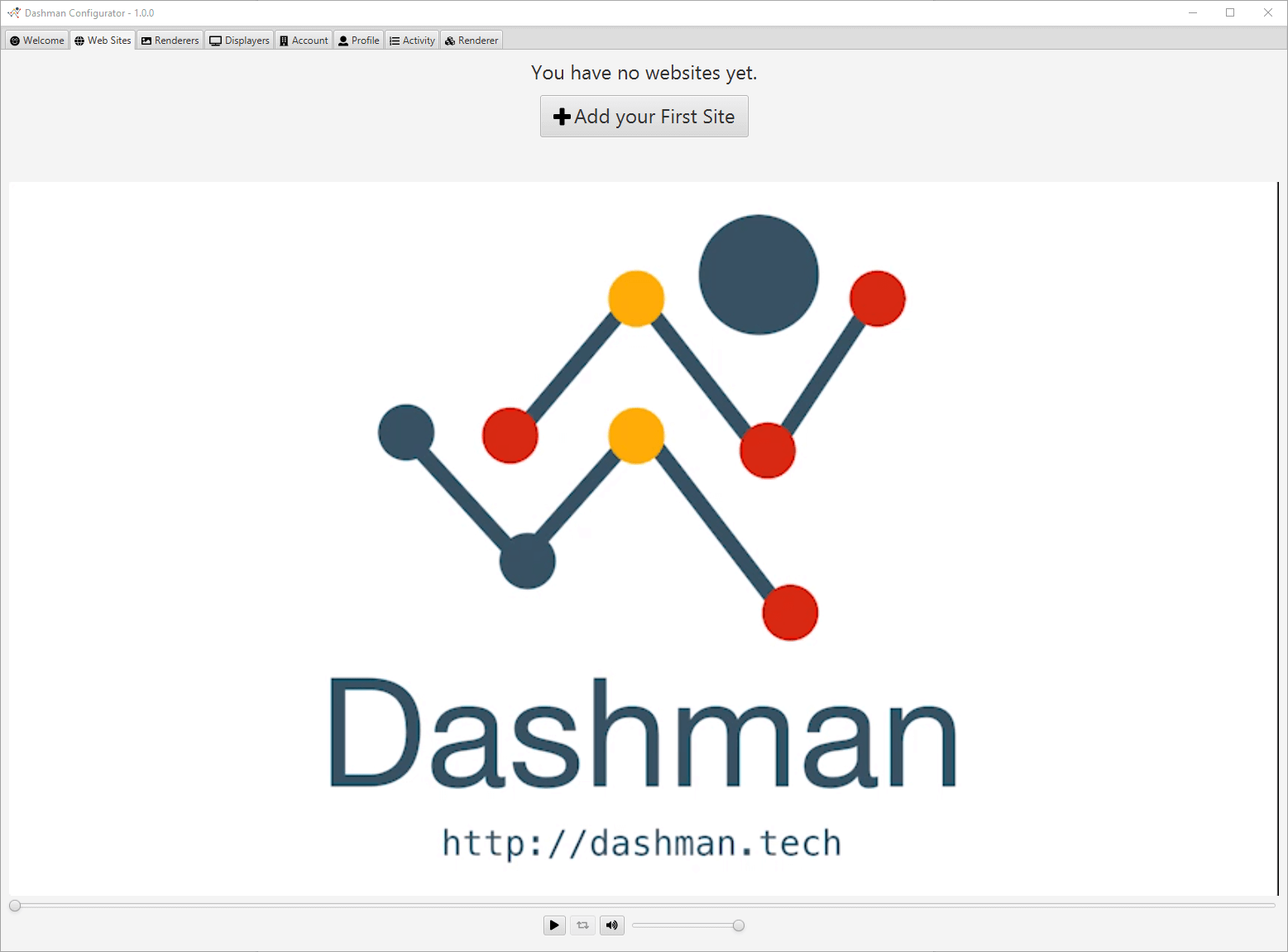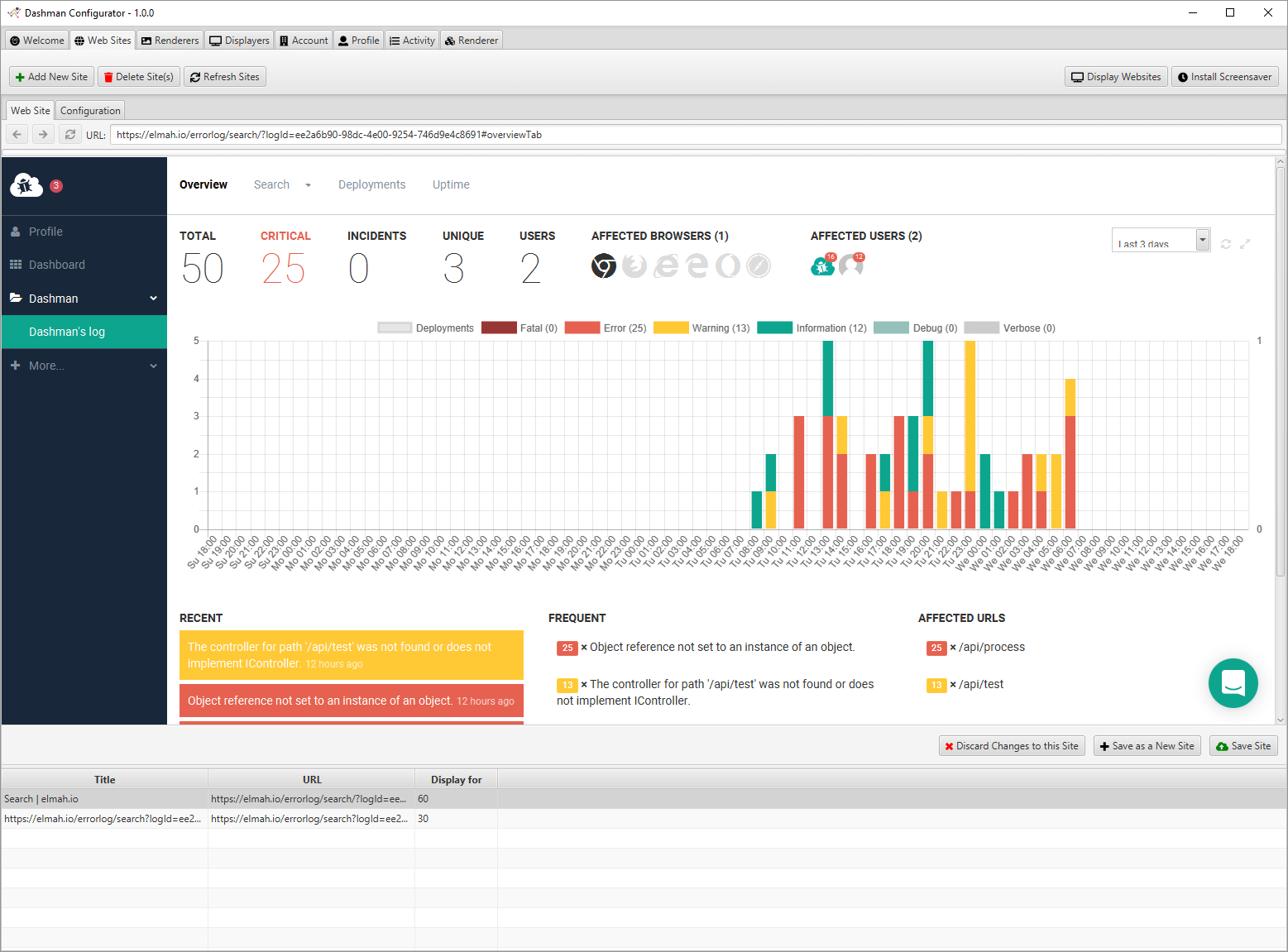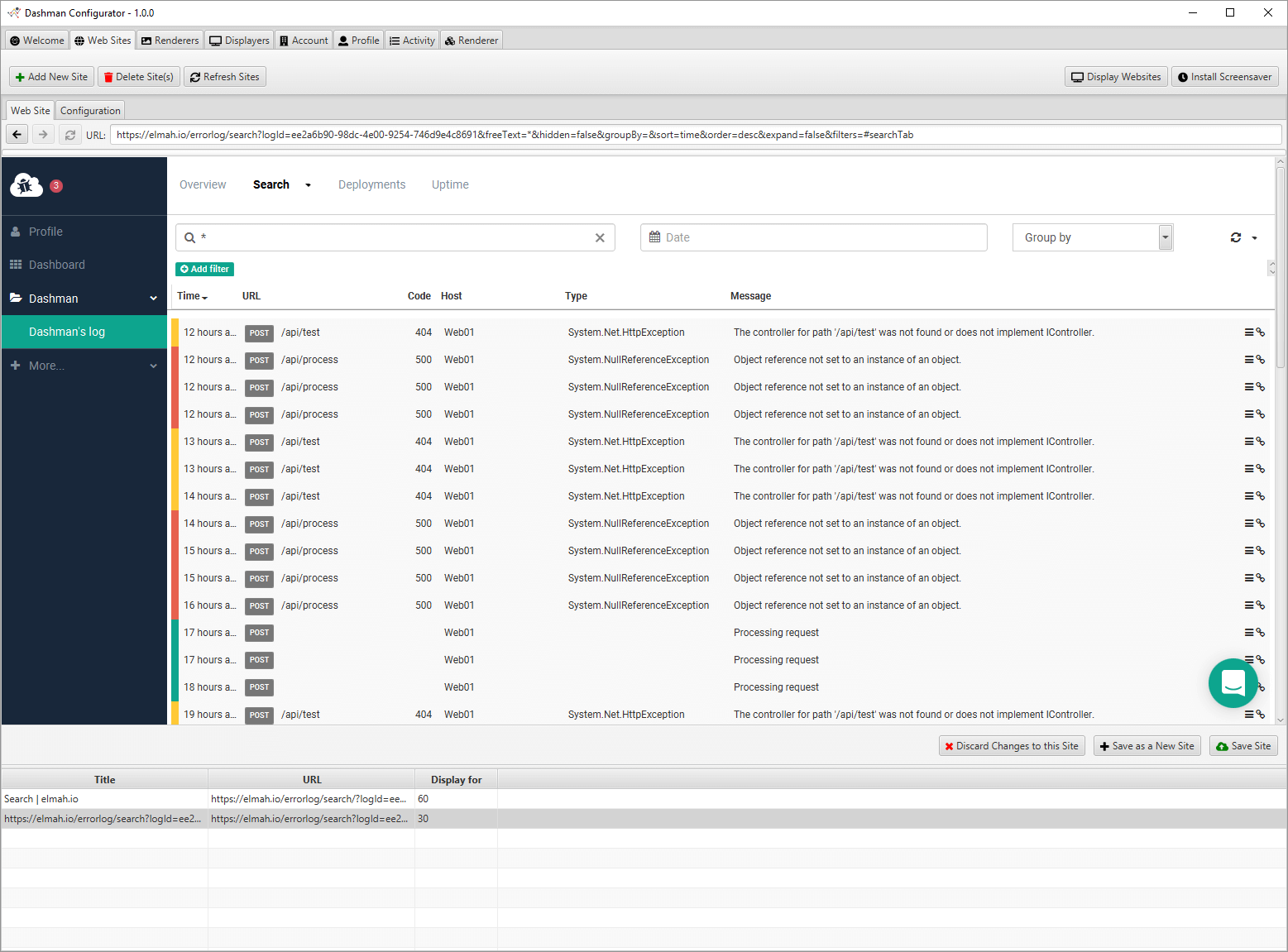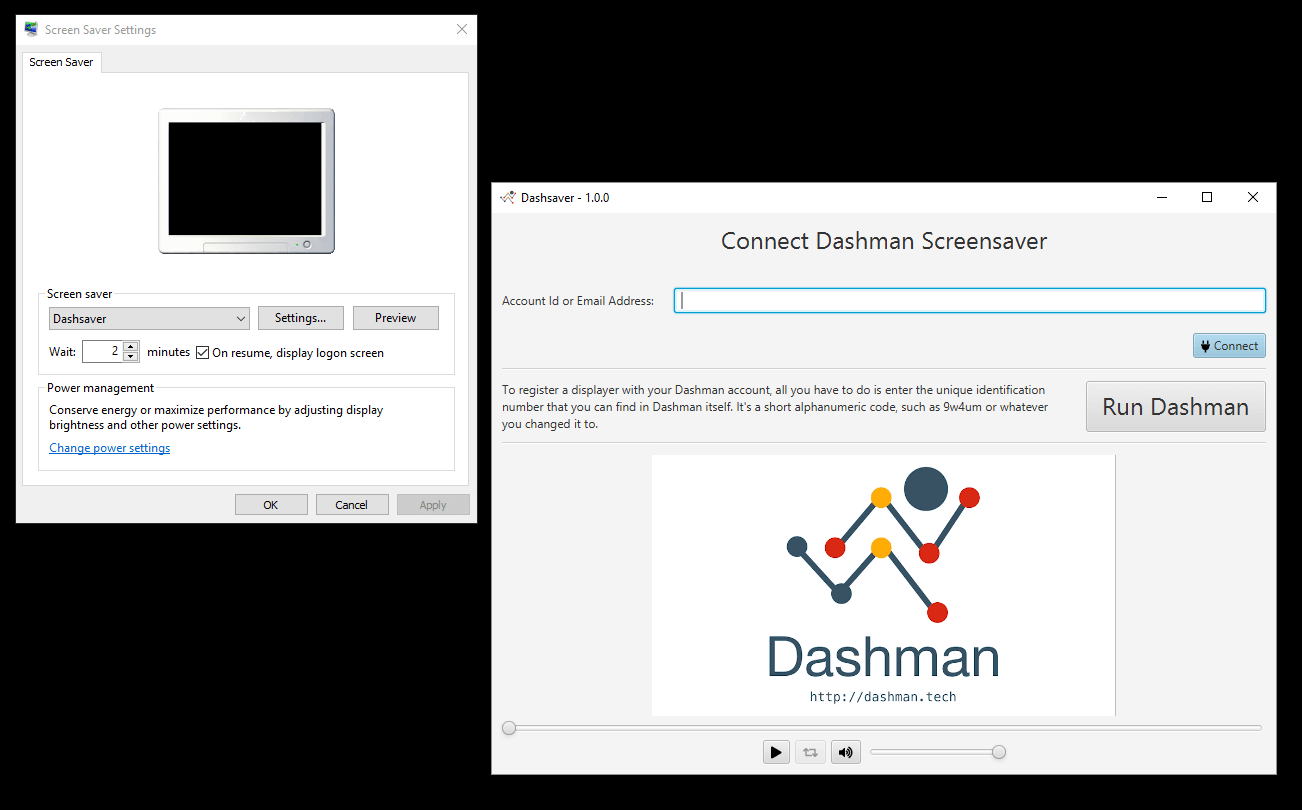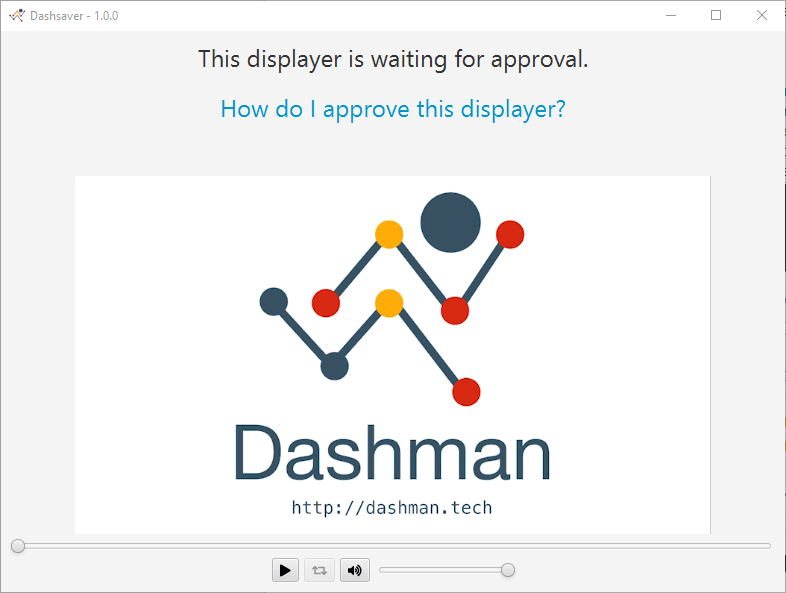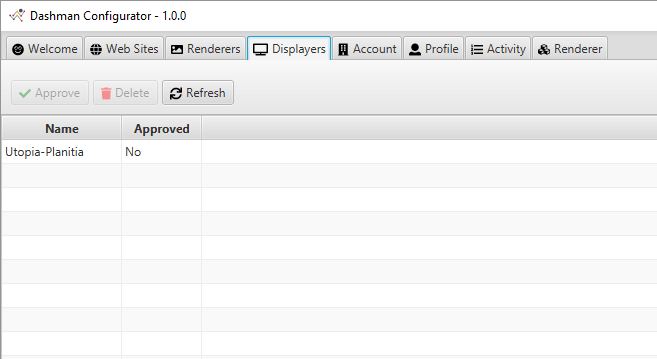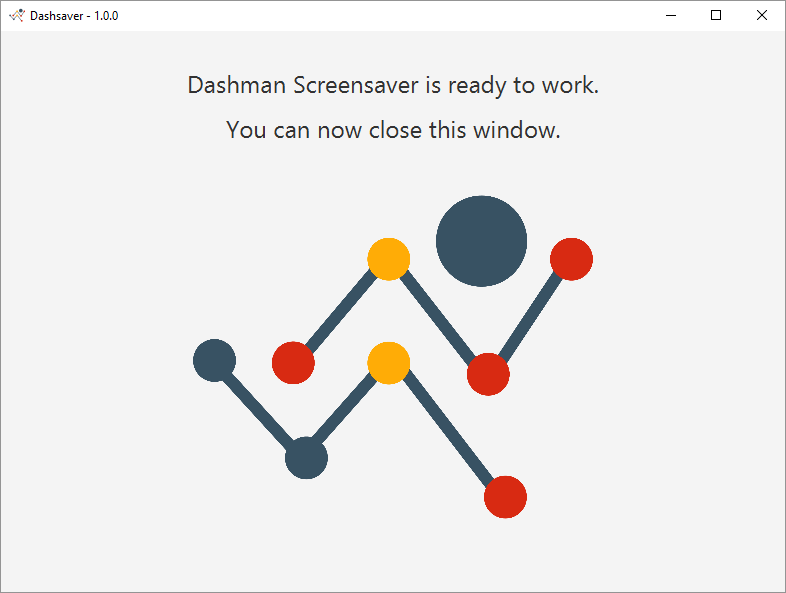Make your elmah.io dashboard ubiquitous
Since writing this post, Dashman has been shut down.
This is a guest post by J. Pablo Fernández, the founder of Dashman. Dashman is an online service that helps you control what to put on your wall-mounted big screen tv's.
There are two ways of knowing the health of your .NET application:
- Receiving alerts when something goes wrong
- Looking at a dashboard of the current state
The first one is nicely solved by elmah.io in conjunction with email, Slack, HipChat or Microsoft Teams. The second is also solved by elmah.io by producing a dashboard you might want to look at every now and then:
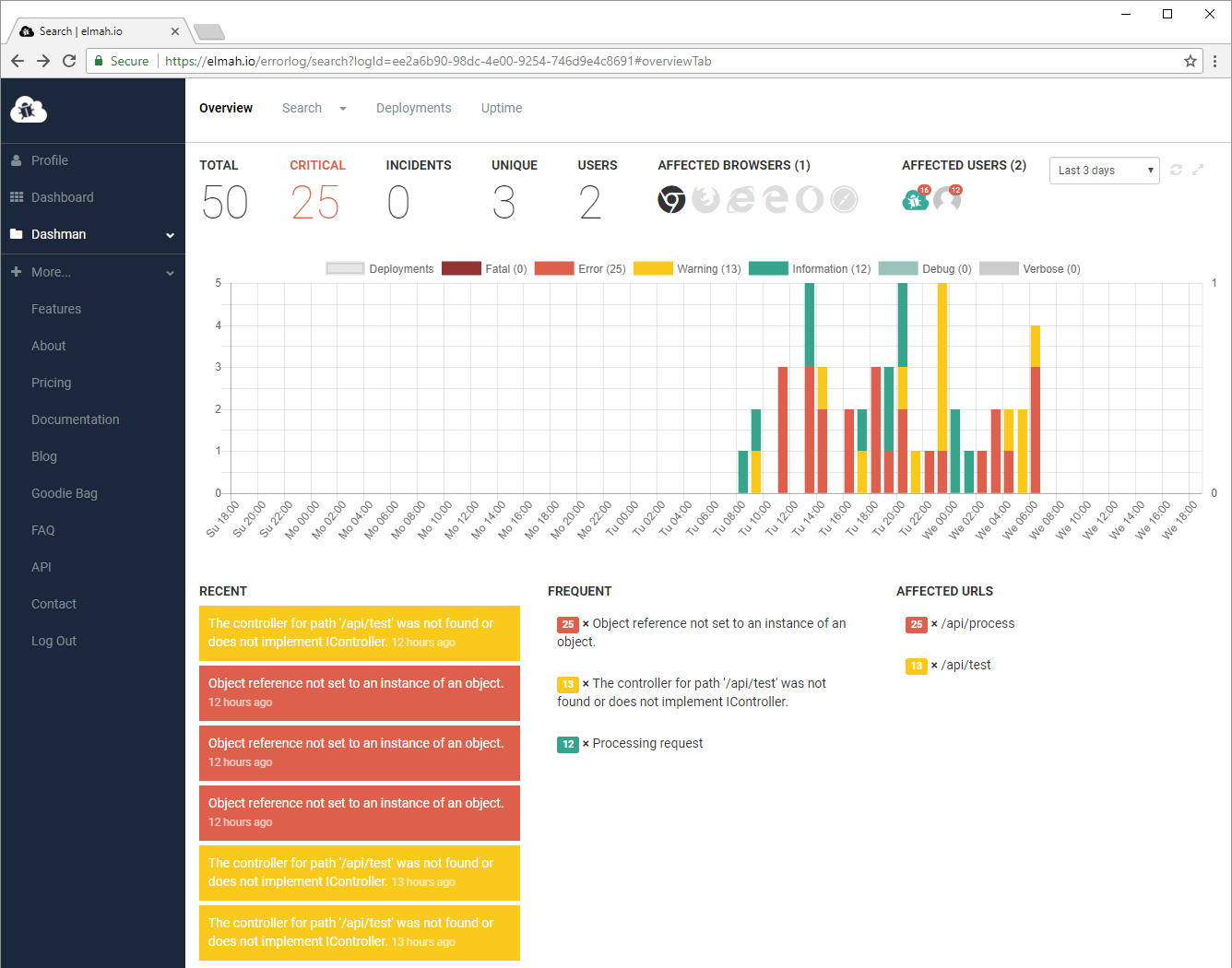
After a release you are probably going to be on top of it like a hawk; but three days later forget about it. I don’t blame you. We all do. We have so much data flowing around, so many dashboards to keep an eye on, it’s too easy to get distracted.
But let’s remember what a dashboard is supposed to be:

You take a quick glance and you get the data. For example, you might be speeding a little, you see it, you easy off the accelerator. That’s the ideal scenario. If you are not seeing the speedometer, maybe you get an alert from the car’s computer. That’s the second safety net. If you miss that one, it’s time to pay the fine. Whether you are driving your car or your company, you want to avoid the expensive mistakes.
The way most tech shops go about it is by hanging one or a few big screens on a wall, connecting them to a computer and then the messy hacks begin. It often starts with a full screen Chrome, until you discovered JavaScript applications are rarely tested to run 24/7, so, you add an auto-reload script. Then you need to display several web pages, so, you add the tab cycling plug in. You can make it work, but it’s not pretty, nor secure, nor robust.
Here’s where Dashman can help. Dashman is an application designed specifically to drive screens, display information and make it ubiquitous. You install it on your own computer and on those connected to the screens. On your own computer you start with Dashman Configurator, that looks like this:
The first step is to click on the “Web Sites” tab:
And click the “Add your First Site” button, which turns Dashman into something that looks a bit like any other web browser. There you navigate to your elmah.io dashboard:
Once you find the view you want to show, you press Save Site. That view is going to be shown for 60 seconds but you can change that on the Configuration tab for each site you add. If you want to add another elmah.io dashboard, you can click Add New Site on the top toolbar or, Save as a new Site on the bottom right to duplicate the site. For example, here we have to elmah.io pages, one displaying for 60 seconds and the other one for 30:
You could add more sites, anything you want. Maybe your Google Analytics, or the quote of the day. Anything you want to display, as long as it’s a web site. The next step is to install Dashman on the computers in which you are going to display the websites.
There are two ways in which you can run Dashman in that computer. You can run the standalone displayer in full screen mode or you can run it as a screensaver. One advantage of the later is that if you configure Windows to ask for password when coming back from the screensaver, people won’t be able to (easily) mess with that computer. When you install the screensaver, the settings are a bit different to your usual screensaver:
What you need to do here is connect the screensaver to your account by entering the email address or account id and hitting Connect:
You don’t want any user of Dashman to be able to see your dashboards, so, every time you add a Displayer to your account, you need to approve it at the Configurator. You just select it and hit “Approve”:
The approval is not just about letting the displayer access the data. Dashman using end to end encryption. The URLs, cookies and screenshots are all end to end encrypted with keys that are unique to your account. They cannot be read by any third party, not even people that work Dashman. When you approve a displayer you are re-encrypting one of those keys so that the displayer can not only access the data, but also decrypt it.
Once the displayer is approved, you automatically get this message:
And all you have to do now is wait for the screensaver to trigger and start showing your dashboards:
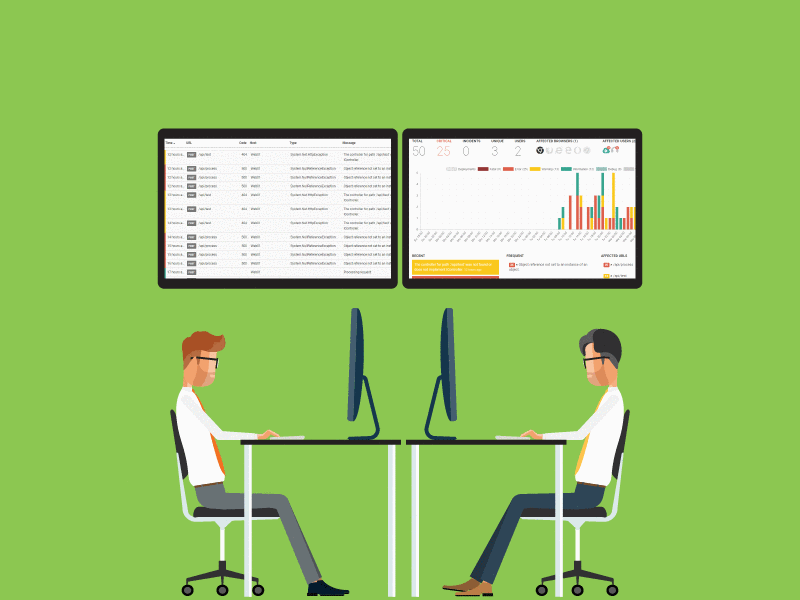
Because Dashman can run as a screensaver, you don’t have to limit yourself to the dedicated screens. You can run it in all the computers of your office, which makes the data really ubiquitous:
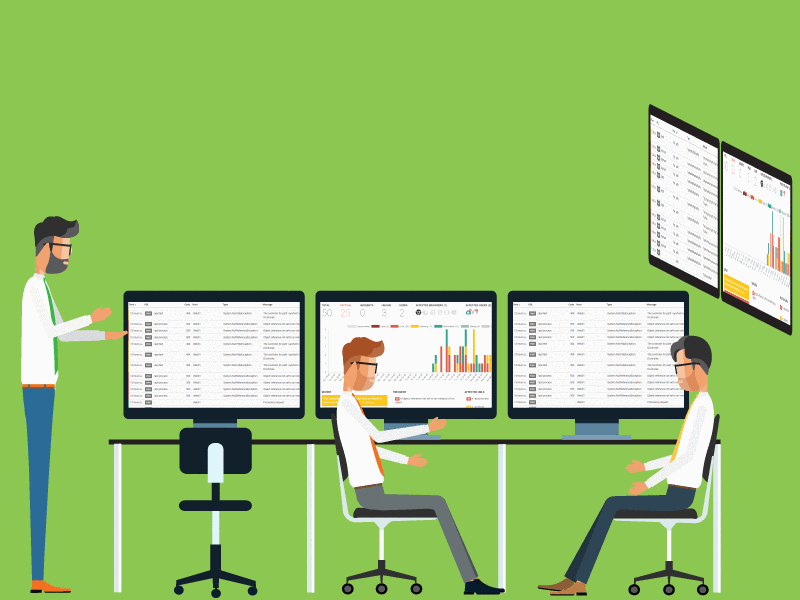
elmah.io: Error logging and Uptime Monitoring for your web apps
This blog post is brought to you by elmah.io. elmah.io is error logging, uptime monitoring, deployment tracking, and service heartbeats for your .NET and JavaScript applications. Stop relying on your users to notify you when something is wrong or dig through hundreds of megabytes of log files spread across servers. With elmah.io, we store all of your log messages, notify you through popular channels like email, Slack, and Microsoft Teams, and help you fix errors fast.
See how we can help you monitor your website for crashes Monitor your website