Configuration with Azure App Services and ASP.NET Core
This is part 3 in our series about ASP.NET Core:
- Part 1: AppSettings in ASP.NET Core
- Part 2: Config transformations in ASP.NET Core
- Part 3: Configuration with Azure App Services and ASP.NET Core
- Part 4: ASP.NET Core Logging Tutorial
- Part 5: Error Logging Middleware in ASP.NET Core
- Part 6: ASP.NET Core Routing Tutorial
- Part 7: ASP.NET Core Health Checks Explained
Most parts of elmah.io consist of small services. While they may not be microservices, they are in fact small and each do one thing. We recently started experimenting with ASP.NET Core (or just Core for short) for some internal services and are planning a number of blog posts about the experiences we have made while developing these services. This is the third part in the series about the configuration system available in Core.
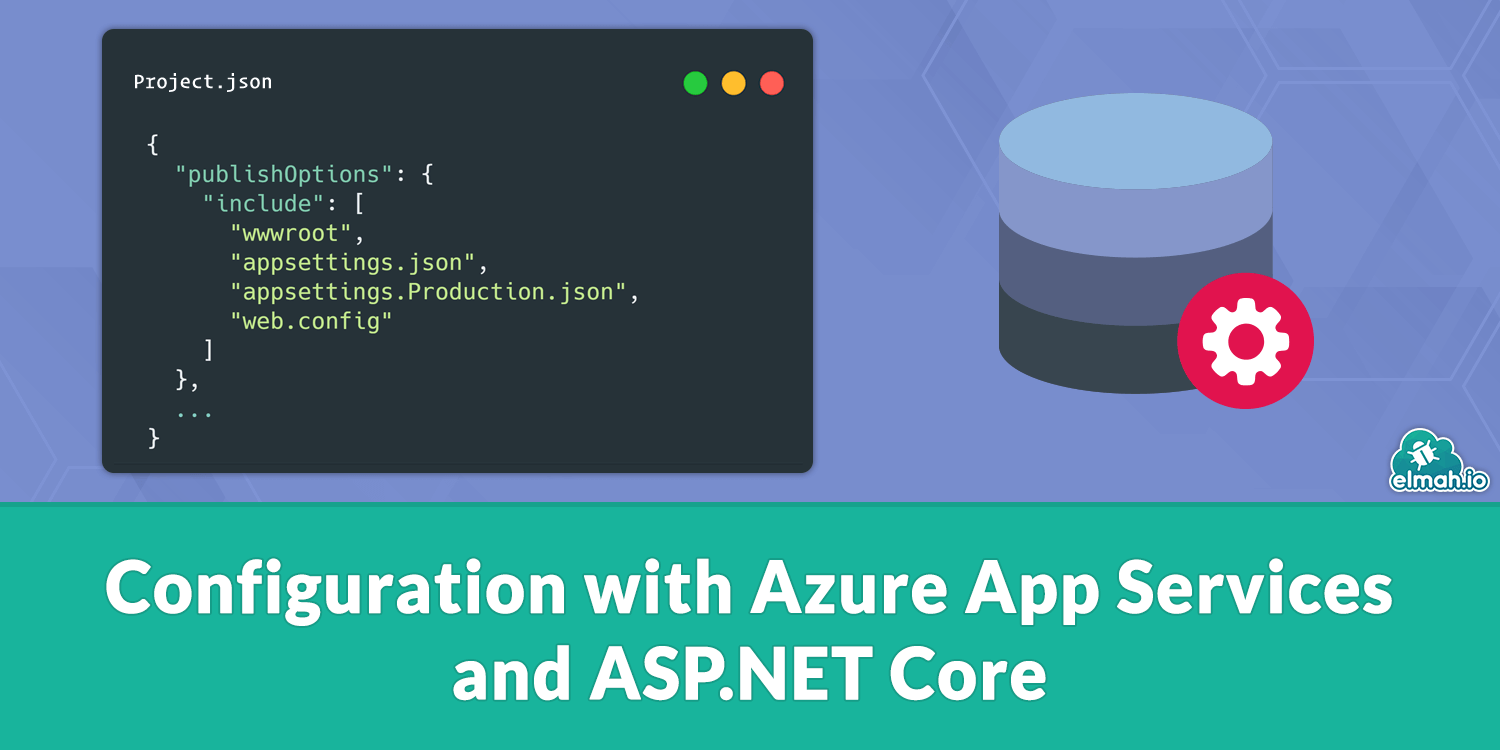
In the previous post, we saw how to switch configuration by specifying the ASPNETCORE_ENVIRONMENT environment variable. Let's try to deploy our website to Azure App Services. I've already created a new web app on Azure. To keep this post simple, I will deploy the website directly from Visual Studio, but in real life, you probably want to use Kudu, Octopus Deploy, Visual Studio Team Services or similar. Before deploying the website, we want to make sure that both appsettings.json and appsettings.Production.json are deployed. Add the production file in Project.json like this:
{
...
"publishOptions": {
"include": [
"wwwroot",
"**/*.cshtml",
"appsettings.json",
"appsettings.Production.json",
"web.config"
]
},
...
}
Now we're ready to deploy the website. Right click the project and set up a new publish method:
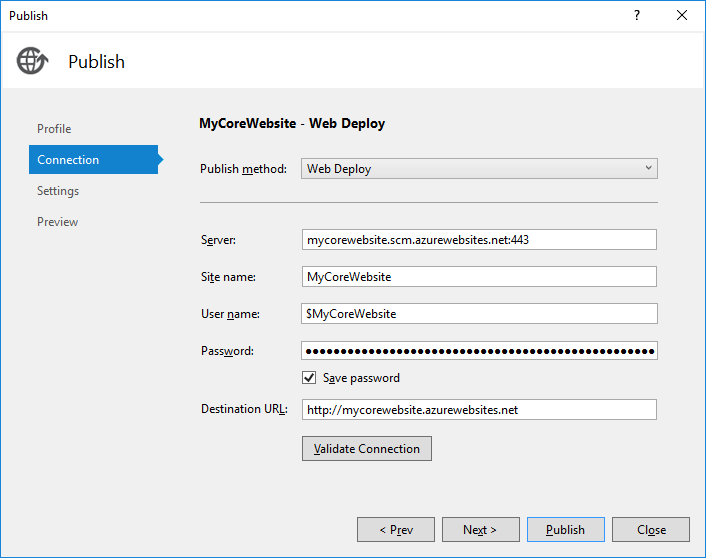
Click Publish and inspect the website hosted on Microsoft Azure:
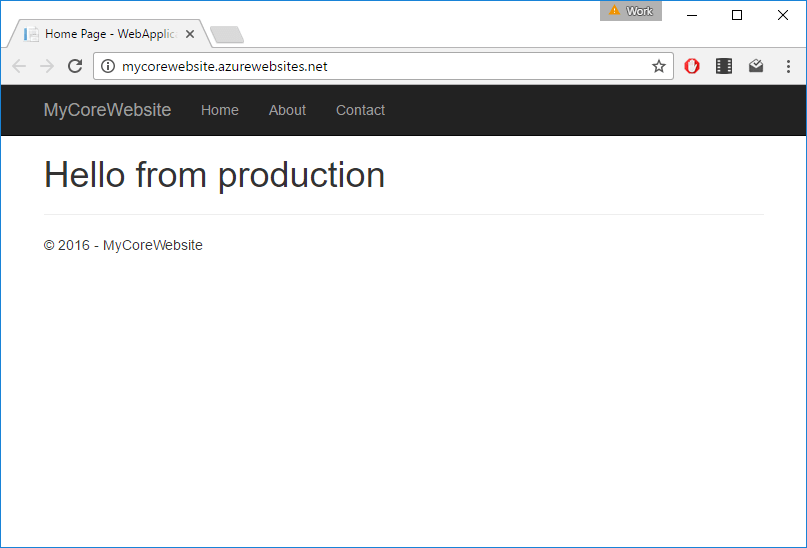
Surprised how Azure automatically knows about appsettings.Production.json? In fact it doesn't. Since we never told which environment we want to set in ASPNETCORE_ENVIRONMENT when running on IIS, Core defaults to the production environment.
You may have multiple environments running on Azure (like staging). There are two (probably more) ways to switch config values based on the current environment when running on Azure.
Using appsettings.json
The first approach extends the usage of the appsettings.json file. If you'd want to create a separate set of config values for your staging environment, simply create a file named appsettings.Staging.json (remember to add that file to Project.json as well):
{
"AppSettings": {
"Hello": "from staging"
}
}
Remember to test that the transformations written inside the appsettings.Staging.json file does what you'd expect using this Appsettings.json Transformation Tester.
To tell Azure to use appsettings.Staging.json, add a new variable in the app settings section on your staging site:
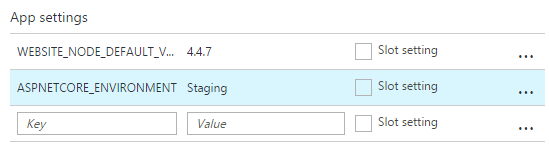
Azure automatically adds all app settings as environment variables as well, why Core picks up the right config file:
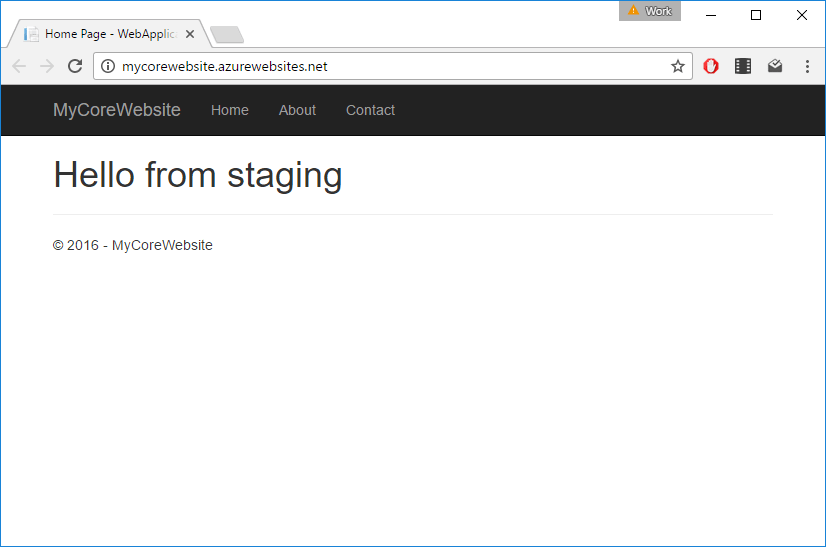
Using Application settings
The other approach to switch config values based on environment, involves App settings on Azure as well. As you may know, specifying an app setting on an Azure web app, with the same name as an app setting located in the appSettings element in web.config, will actually override that value. But what about Core, which don't have app settings in web.config? App settings in Core are actually overridable as well, by specifying the full path to the key:
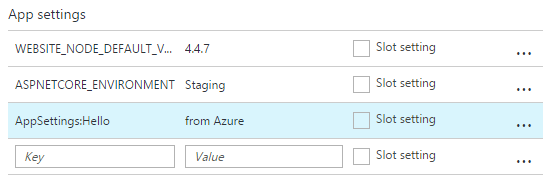
By using the : character, it is possible to reference variable names inside complex structures in appsettings.*.json files. In this example, the value from staging (specified in appsettings.Staging.json) is overwritten with the value from Azure:
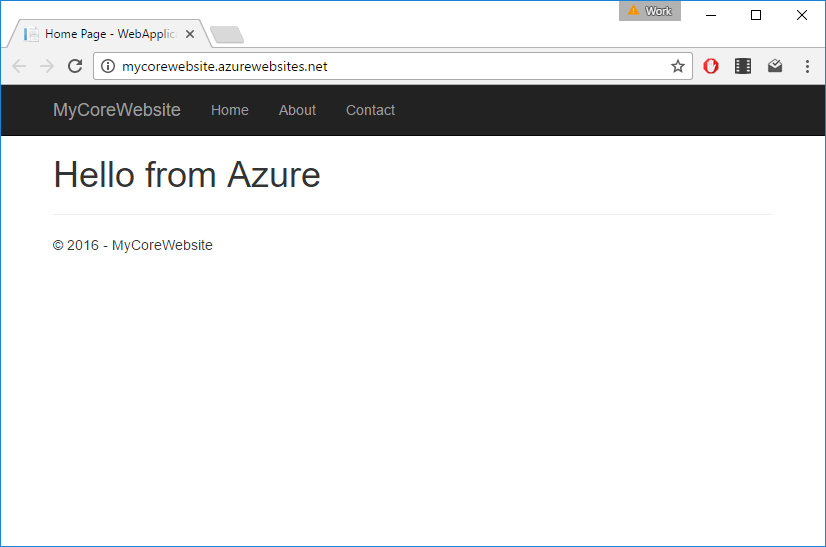
That's it for Core configuration. In the next posts, we will take a look at something that we think is even more exiting: Logging in ASP.NET Core.
elmah.io: Error logging and Uptime Monitoring for your web apps
This blog post is brought to you by elmah.io. elmah.io is error logging, uptime monitoring, deployment tracking, and service heartbeats for your .NET and JavaScript applications. Stop relying on your users to notify you when something is wrong or dig through hundreds of megabytes of log files spread across servers. With elmah.io, we store all of your log messages, notify you through popular channels like email, Slack, and Microsoft Teams, and help you fix errors fast.
See how we can help you monitor your website for crashes Monitor your website
